What is Paymes Shop?
On Paymes shop, you can add, edit, and fill in information about the product. You do not require a website so just load up your product catalogue on our platform and start selling. It is as easy as using a Word document.
In this article you will learn more about:
Video Tutorial
Check out this video tutorial where you'll discover the process of creating and effectively managing your very own Paymes Shop.
Products:
After creating an account with Paymes Social Commerce, sellers can start creating their own shop to add their own products and edit them anytime.
Add Item:
- Navigate to the "Shop" tab > "Product" > "Add item"
- Start filling in the product details as shown below >then click on the "Add product " box.

Shop products:
- You can find your existing products, edit or delete any of them at any time via the " Shop Products" Tab:

Shop settings:
Via this tab, you can:
- Create your store address/URL
- Edit your store name
- Add an image or Logo
- Add a background image
- Edit your Shop display settings
- Enable "Tracking Settings"

Paymes Shop Display Settings
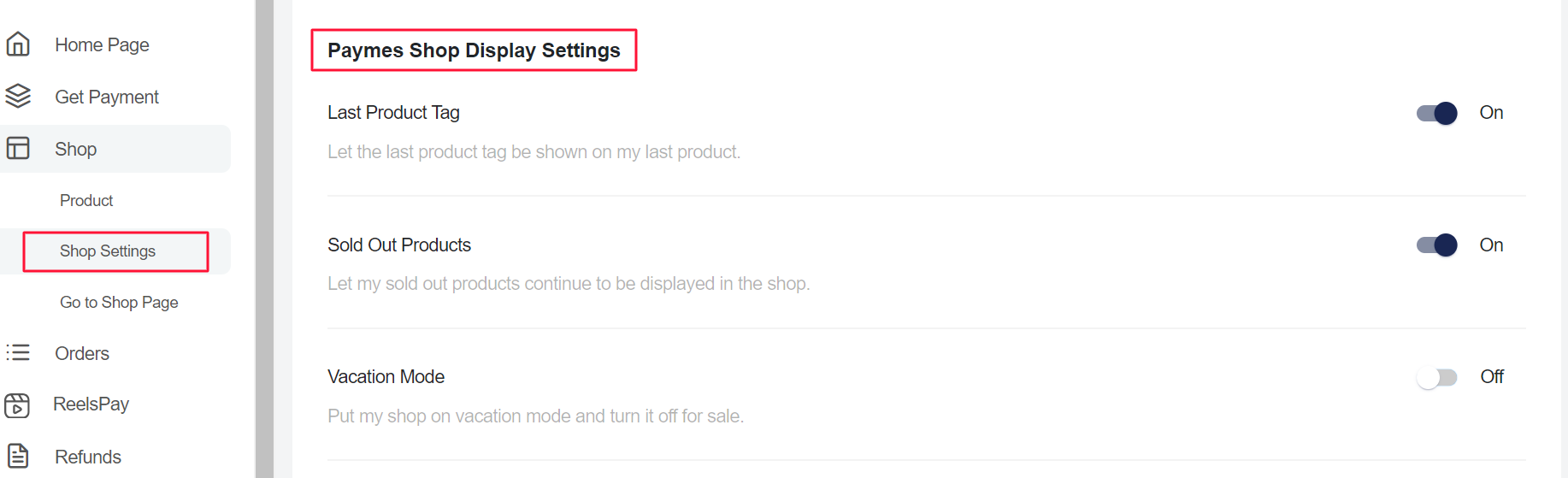
- Last Product Tag:
You can enable this option to let your customers know when the item they are purchasing is the last available item.

- Sold Out Products:
This option will display a "sold out" product when they run out of inventory.
- Vacation Mode:
You can use this option when you want to stop sales on the website for any reason, once it's enabled this message will appear to your clients:
Tracking Settings: Facebook pixel tracking ID
The Facebook Pixel is a tool provided by Facebook for businesses to track the actions of users on their websites. It helps businesses measure the effectiveness of their advertising efforts on Facebook by providing insights into user behavior, Facebook Pixel and its tracking ID are used for:
- Conversion Tracking: The Pixel allows you to track conversions on your website, such as purchases, sign-ups, or other specific actions. This helps you measure the effectiveness of your Facebook ads and understand how users engage with your site after clicking on an ad.
- Audience Targeting: The Facebook Pixel enables you to create custom audiences based on the actions users take on your website. For example, you can target users who visited a specific product page but didn't make a purchase, allowing you to create more targeted and effective ad campaigns.
- Dynamic Ads: With the Pixel, you can set up dynamic ads that automatically show products or content to users based on their interactions with your website. This personalized approach can enhance the relevance of your ads and improve engagement.
How to create : - Go to Meta Events Manager.
- Click Connect data sources and select Web.
- Click Connect.
- Enter a name for your pixel and click Create pixel
- copy the tracking ID and insert it in the shop settings page

Go to the Shop Page
You can click on the "Go to Shop Page" to be directed to your Shop URL.
Was this article helpful?
That’s Great!
Thank you for your feedback
Sorry! We couldn't be helpful
Thank you for your feedback
Feedback sent
We appreciate your effort and will try to fix the article