PayTabs plugins make the integration with the PayTabs payment gateway very easy by providing a ready-made and easy-to-install plugin that enables you to be ready and go with a few steps to get you up and running with your business.
In this article, you will be introduced to the currency restrictions that the PrestaShop platform has. Depending on the payment, the customer's choice of currency can differ. You can limit the choice of available payment methods depending on the available currencies: you may want customers to be able to pay with any currency when using PayTabs, but those paying through another payment gateway should only pay using dollars, for instance.
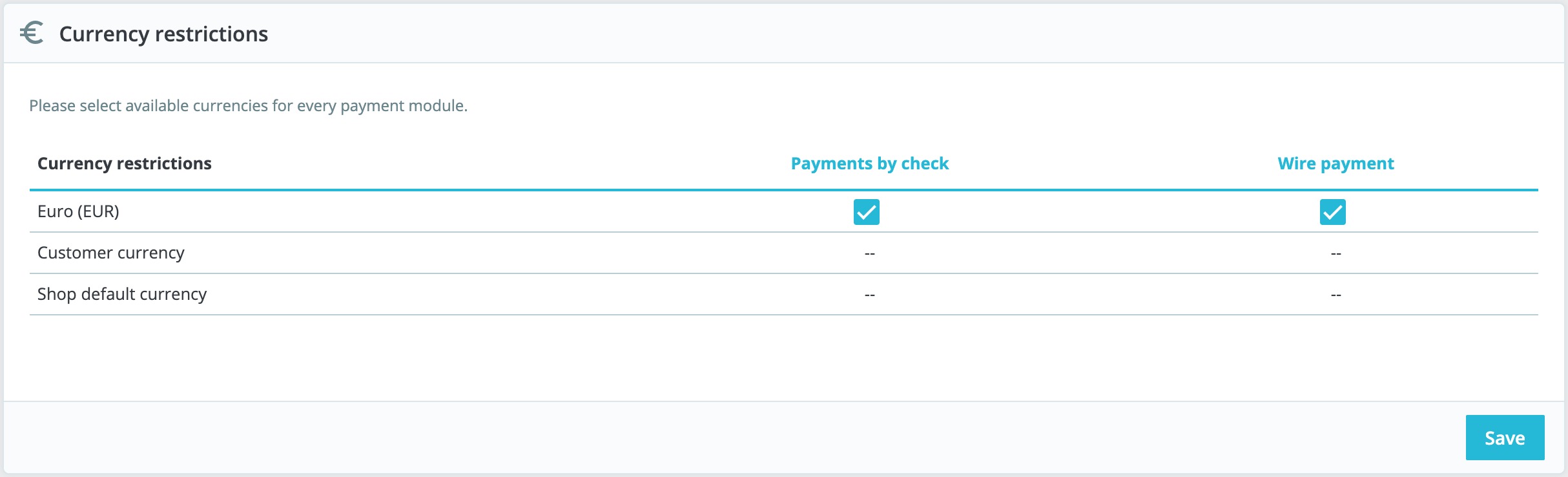
By default, ONLY your shop's default currency is available. In case you want to add more currencies, kindly follow this process:
- In the "Localization" page under the "International" menu, import the localization pack for the country which has the currency in which you are interested. For instance, USA for US Dollars, United Kingdom for UK Pound, etc.
- In the "Currencies" page under the "Localization" menu, enable the currencies you just imported.
If you need to restrict payment module usage according to the user's currency, simply check the boxes that apply and click on "Save restrictions". Note that currency restrictions work in different ways depending on the payment module:
- For some, such as Cash on delivery, you cannot change their default setting.
- For others, such as Wire payment, Check Payment, Skrill, Ogone, etc., you can change any of their currency settings, except for the "Customer currency" and "Shop default currency", which stay at their default state.
- Then, for other modules such as Hipay or PayPal, you can change any of their currency settings, but you can choose only one option between "Customer currency" and "Shop default currency", not both.
The customer can set his or her currency using the drop-down menu at the top of each front office page. You can set the shop's default currency on the "Localization" page under the "International" menu.
If you change the default currency after having configured some first products, you will have to reset the price of all these products. You should set the default currency once and for all before adding any product.
⌂ To get familiar with the whole process and the other steps, kindly navigate to our "The PrestaShop Plugin Integration Manual" solution article. ⇦ And to get familiar with the rest of the steps regarding the current step "Step 1 - Setup and activate the integration method" click here.
⇨ And to navigate to the next step in the integration process "Step 2 - Configure the integration method" kindly click here.
Was this article helpful?
That’s Great!
Thank you for your feedback
Sorry! We couldn't be helpful
Thank you for your feedback
Feedback sent
We appreciate your effort and will try to fix the article