Our plugins make the integration with our payment gateway very easy by providing a ready-made and easy-to-install plugin that enables you to be ready and go with a few steps to get you up and running with your business.
In this solution article, you will learn about what are the payment methods this plugin supports for your Shopify platform.
The Shopify plugin currently supports almost all the available payment methods that we provide, as listed below:
- Global:
- Credit Cards
- American Express
- Union Pay
- Amex
- Saudi Arabia:
- Credit Cards
- American Express
- Mada
- STC Pay
- Ur Pay
- Egypt:
- Credit Cards
- American Express
- ValU
- Meeza Card
- Oman:
- Credit Cards
- OmanNet
- Credit Cards
- Kuwait:
- Credit Cards
- Knet - KN Pay
- Credit Cards
⚠️ ApplePay & SamsungPay ⚠️ According to Shopify new agreement and rules, ApplePay payment method will NOT be supported in this plugin. As per Shopify’s Payment app prohibited actions, Payment apps aren't permitted to process payment methods that include but aren't limited to, Apple Pay, Google Pay, Shop Pay, PayPal, and Alipay. Shopify has a direct connection with providers. That means that your customers won't see Apple Pay in Payment options. The only way to activate ApplePay via Shopify but not through our payment gateway is to follow the Shopify Activating ApplePay Manual. However, you could still use our PayLinks and/or Invoices through your dashboard to accept Apple Pay transactions from the the merchant dashboard.
A payment method named with our payment gateway name will be shown on your checkout page, which will redirect your customer to a payment page that supports all the available/configured payment methods (from the above list) on your merchant account.
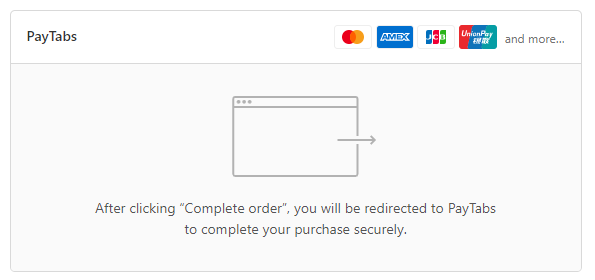
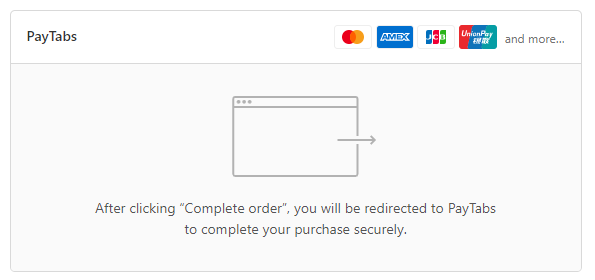
These payment methods logos that display in the Shopify checkout box are managed and added by the Shopify team. we has no upperhand in adding or modifying these logos, to know more about which payments methods "logos" will display in your region please click here.
The payment page your customer will be redirected to will be displayed as shown below:
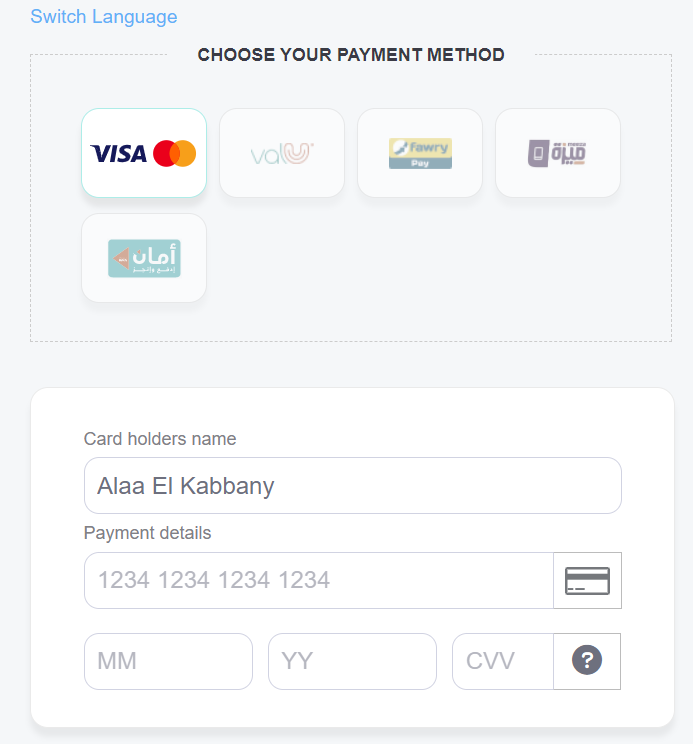
⌂ To get familiar with the whole process and the other steps, kindly navigate to our "The Shopify Plugin Integration Manual" solution article. ⇦ And to get familiar with the rest of the steps regarding the current step "Step 1 - Setup and activate the integration method" click here.
⇨ And to navigate to the next step in the integration process "Step 2 - Configure the integration method" kindly click here.
