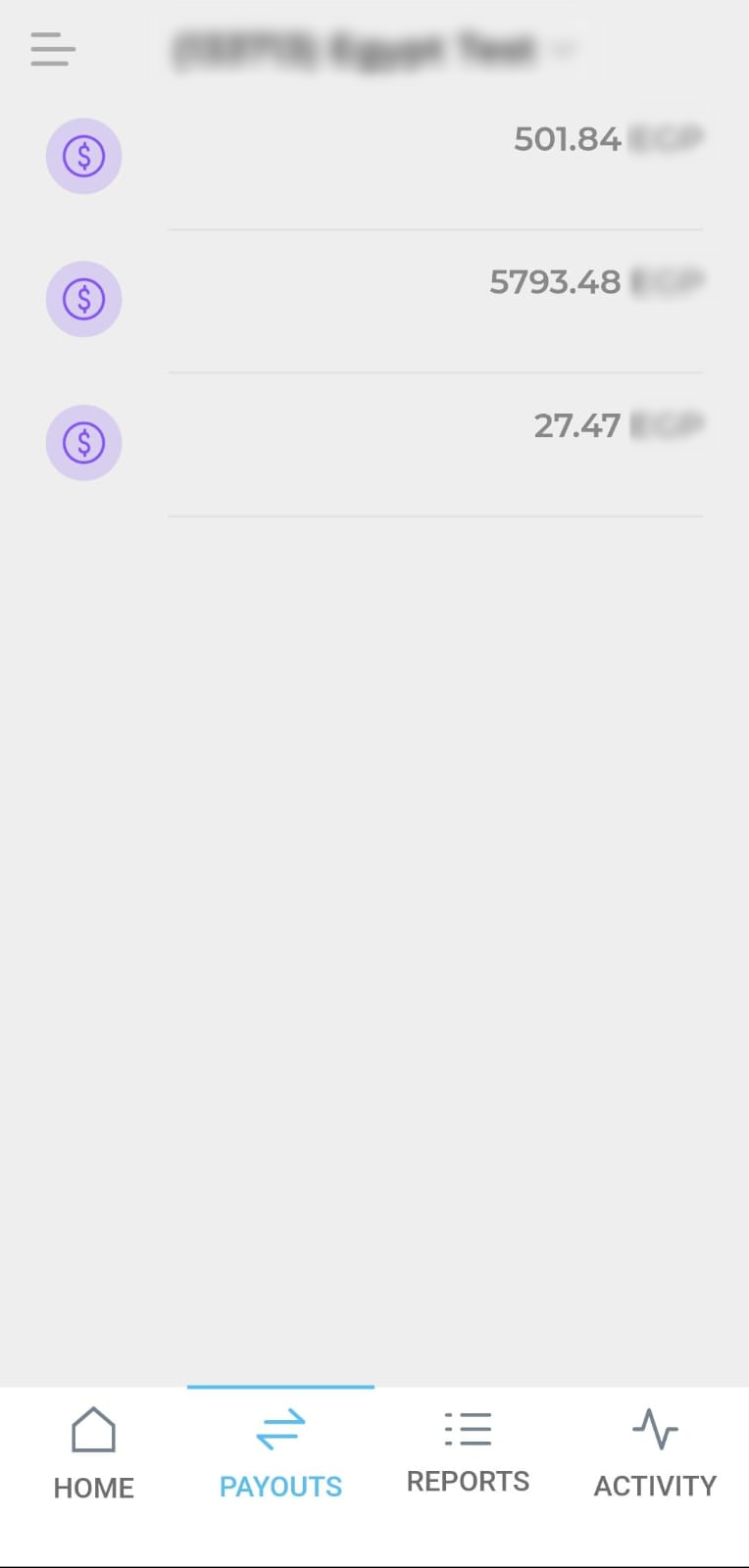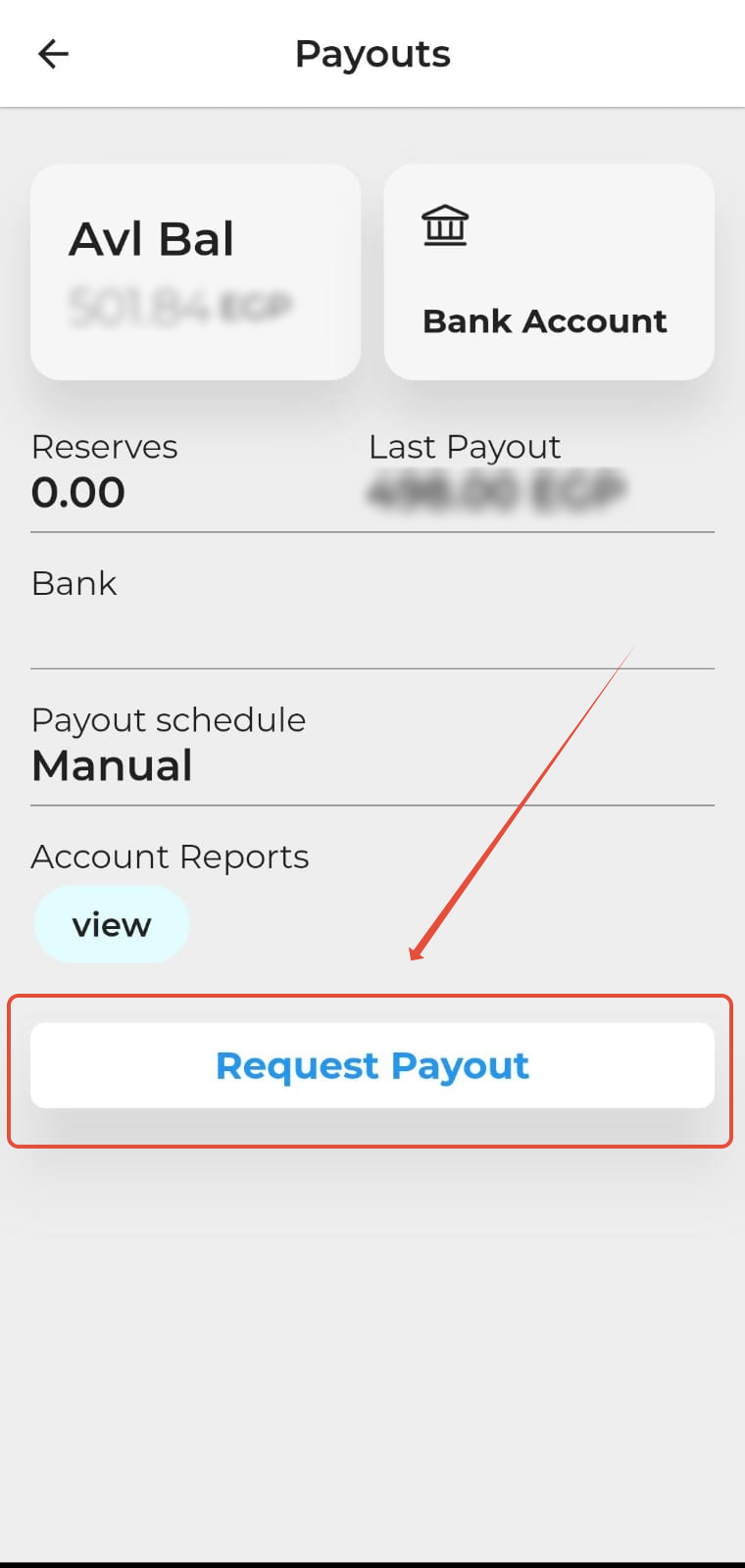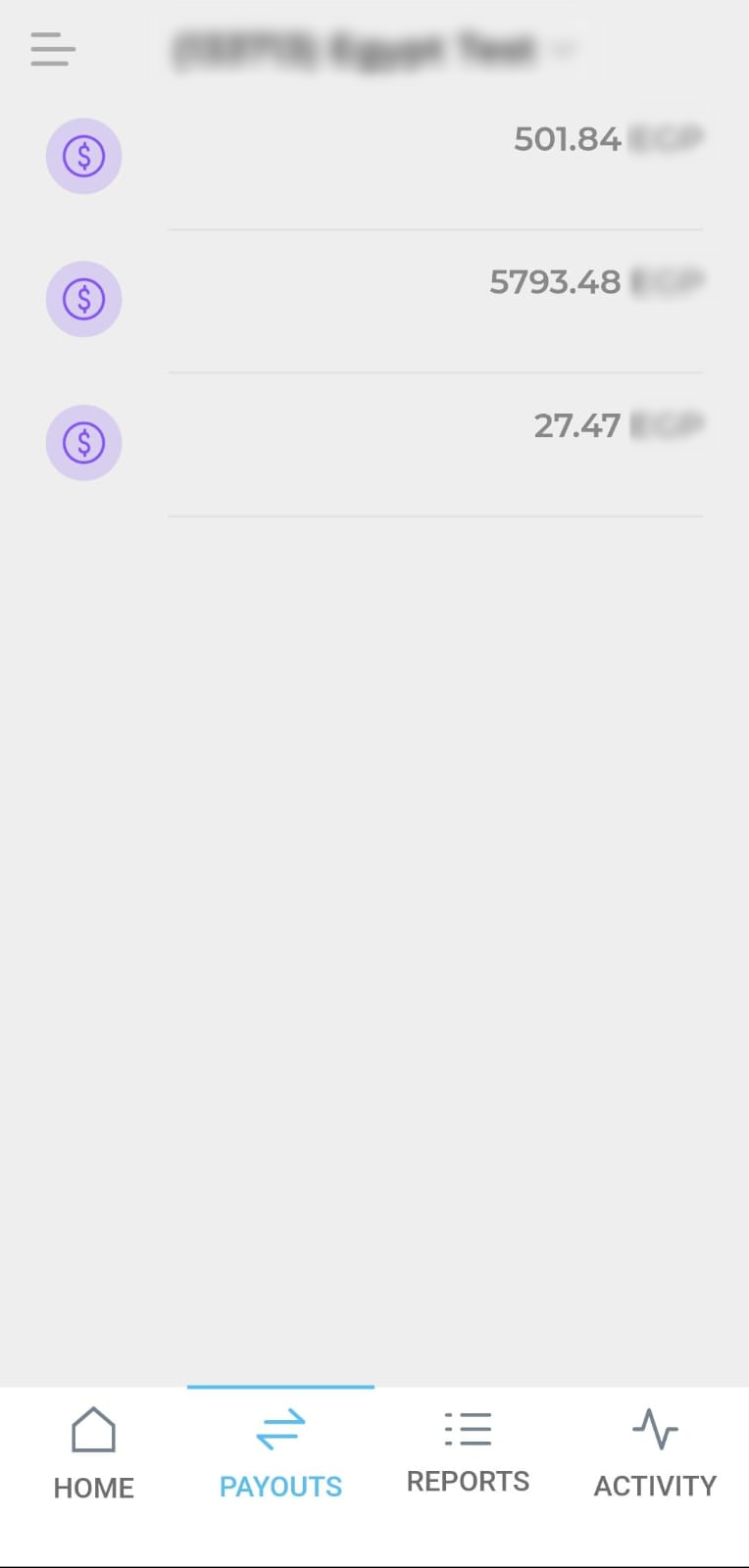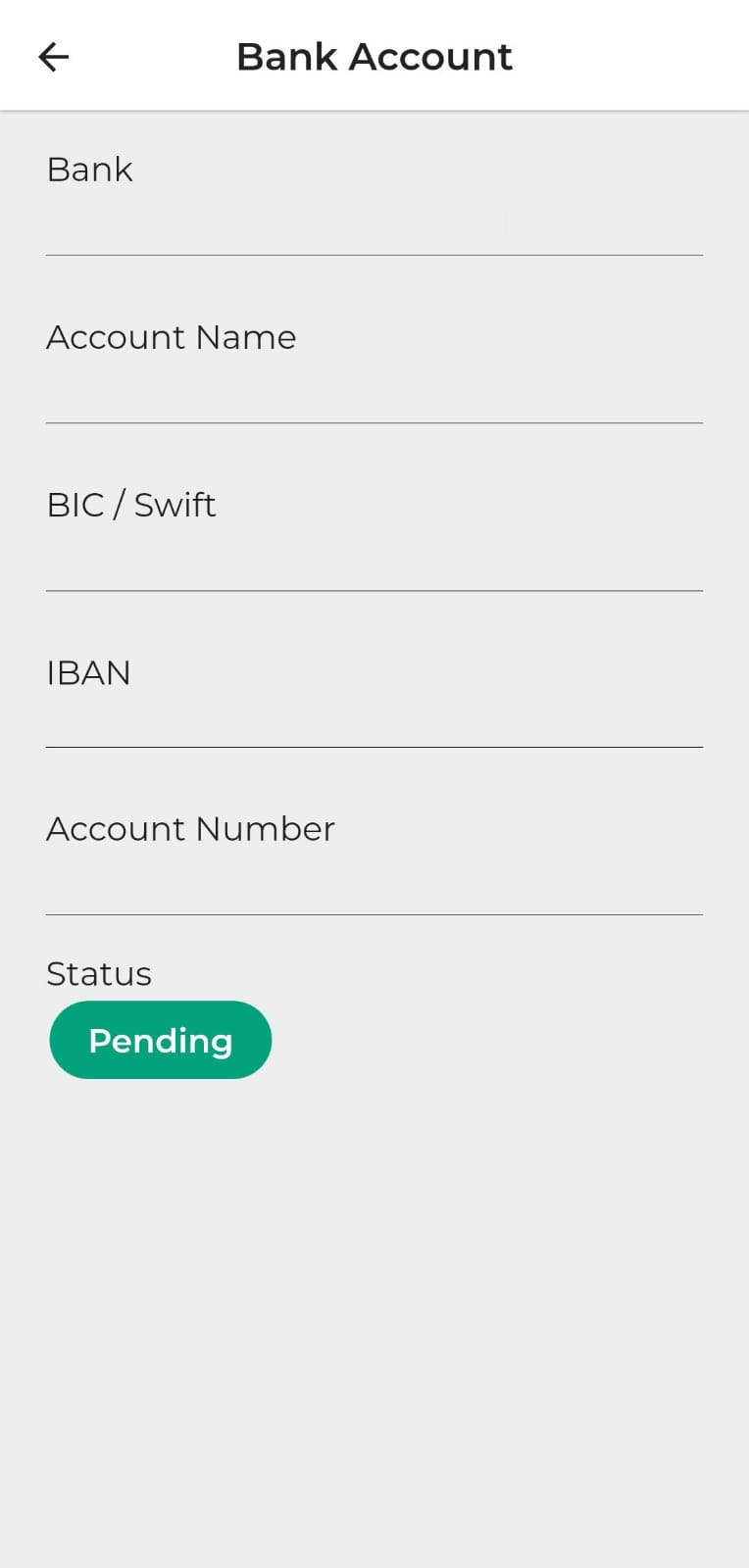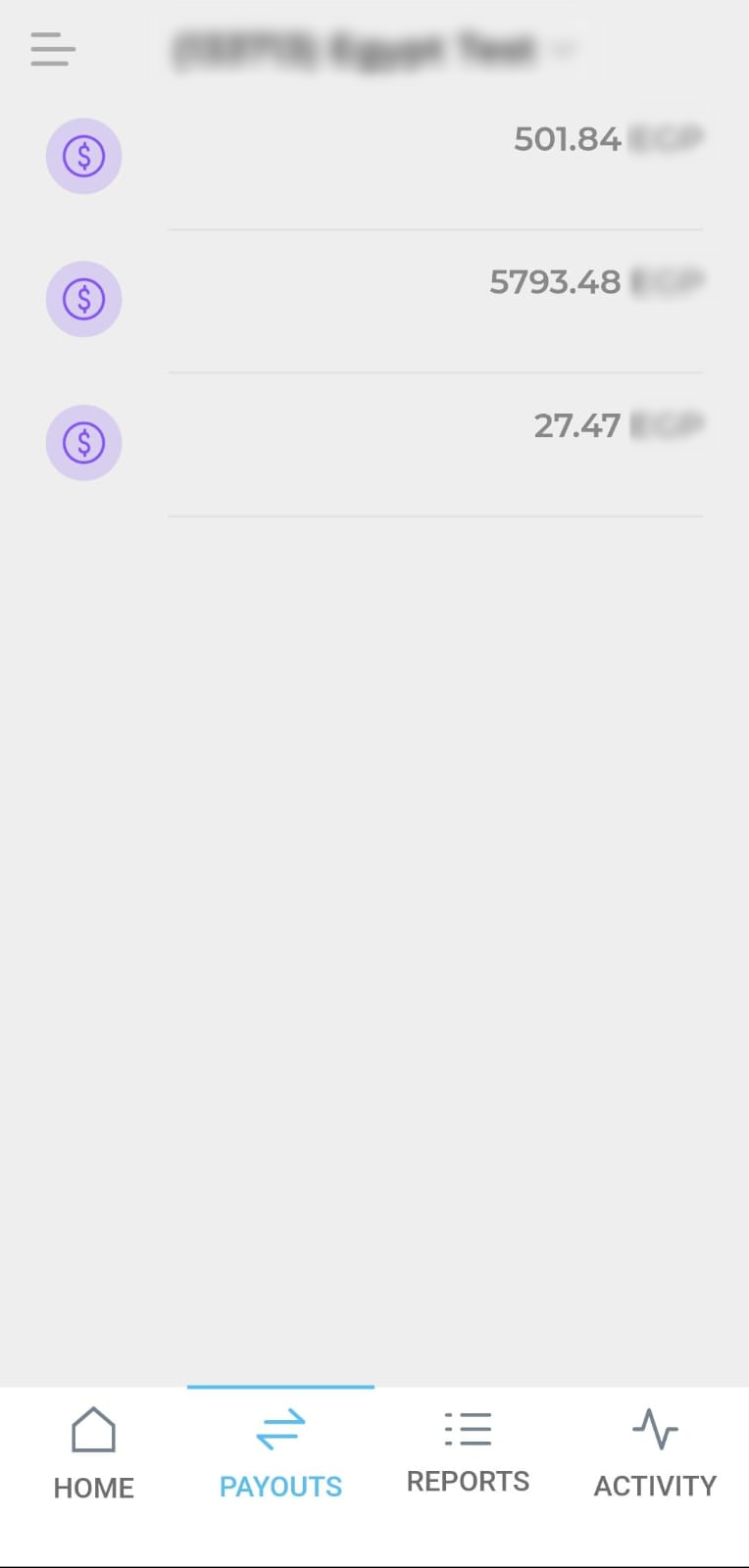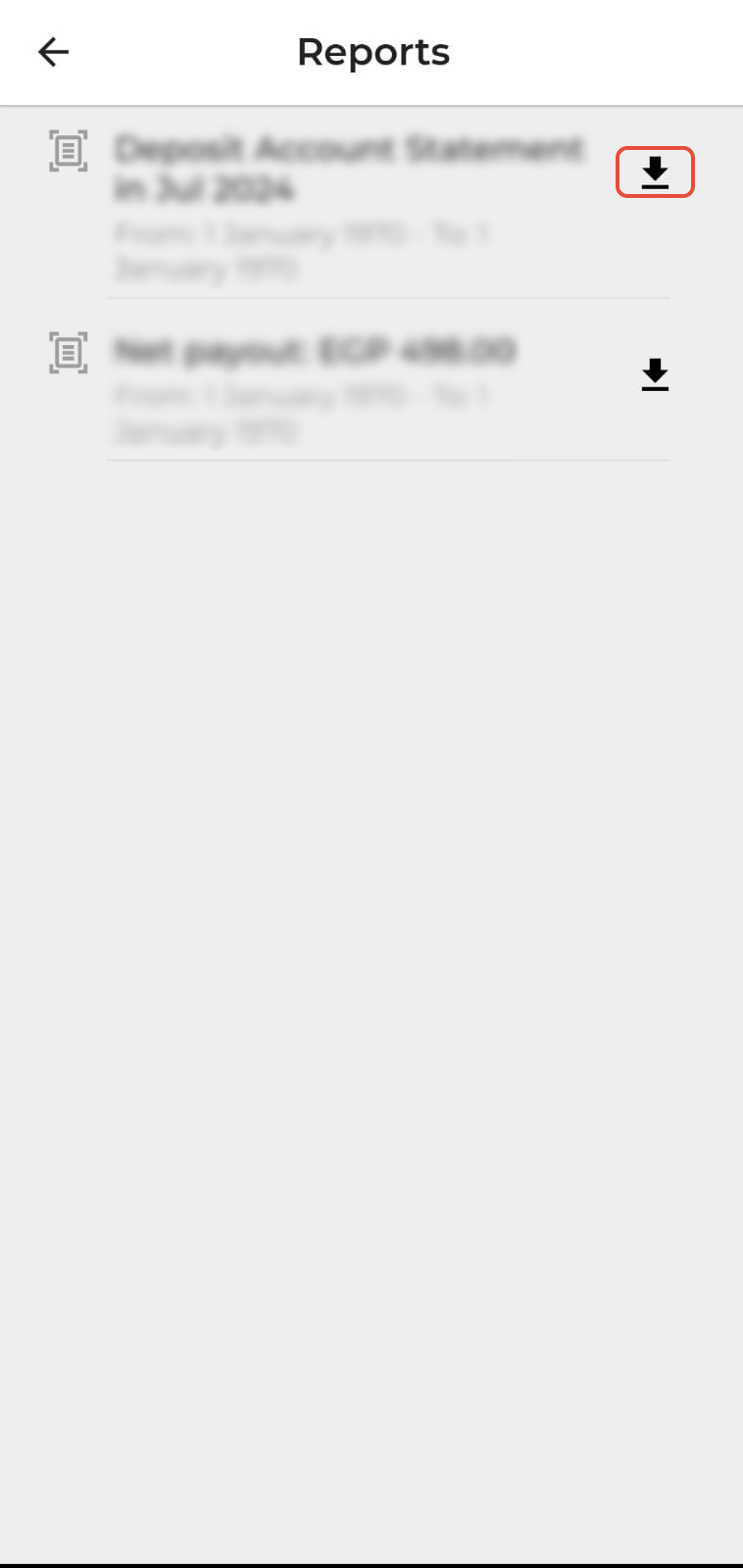In this article, we will guide you through the Payouts tab in the PayTabs merchant mobile app. This menu offers essential features to manage your financial transactions efficiently. You can request a payout, view your account details and available balance, and access detailed settlement reports. Let’s explore how each of these features can help streamline your financial operations.
This article will discuss some points related to your account's configurations with PayTabs that is why we highly recommend you check our Accounts Menu via Merchant Dashboard solution article first.
Accounts tab is only available for "Live/Aggregation" accounts, and not for "PSP" accounts since they are settled directly via your bank
In this article, you will get to know about:
How to Request a Payout?
Kindly note that requesting a payout is only available for the account which is configured to have a manual payout, you can learn more about scheduling your Payout to avoid the manual request by checking the article mentioned here. You will find the steps to request a manual payout through the PayTabs mobile app below:
- From the Home screen, navigate to the tabs section at the bottom, then click on the "PAYOUTS" tab.
- Next, you will be redirected to the Payouts screen where you will be able to view all your accounts and the balance available in each one.
- Then, you should click on the exact account that you want to request a payout from.
|  | 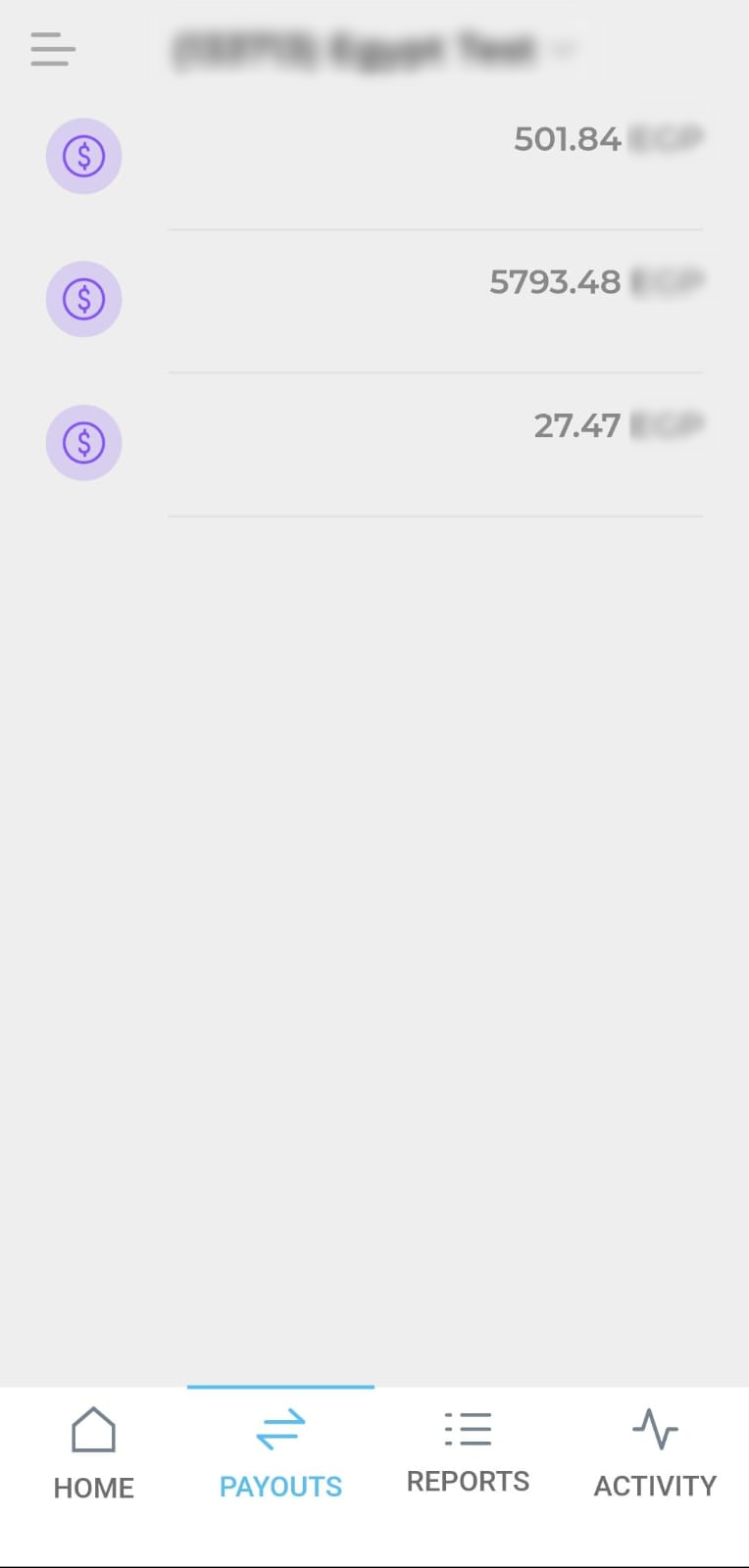 |
- Once you click on it you will be redirected to this account details screen where you will be able to see the account details along with the available balance.
You need to make sure that you have enough balance to request a payout and that your Payout schedule is set to Manual.
- Finally, you should click on the "Request Payout" button at the bottom of the screen to request your payout.
| 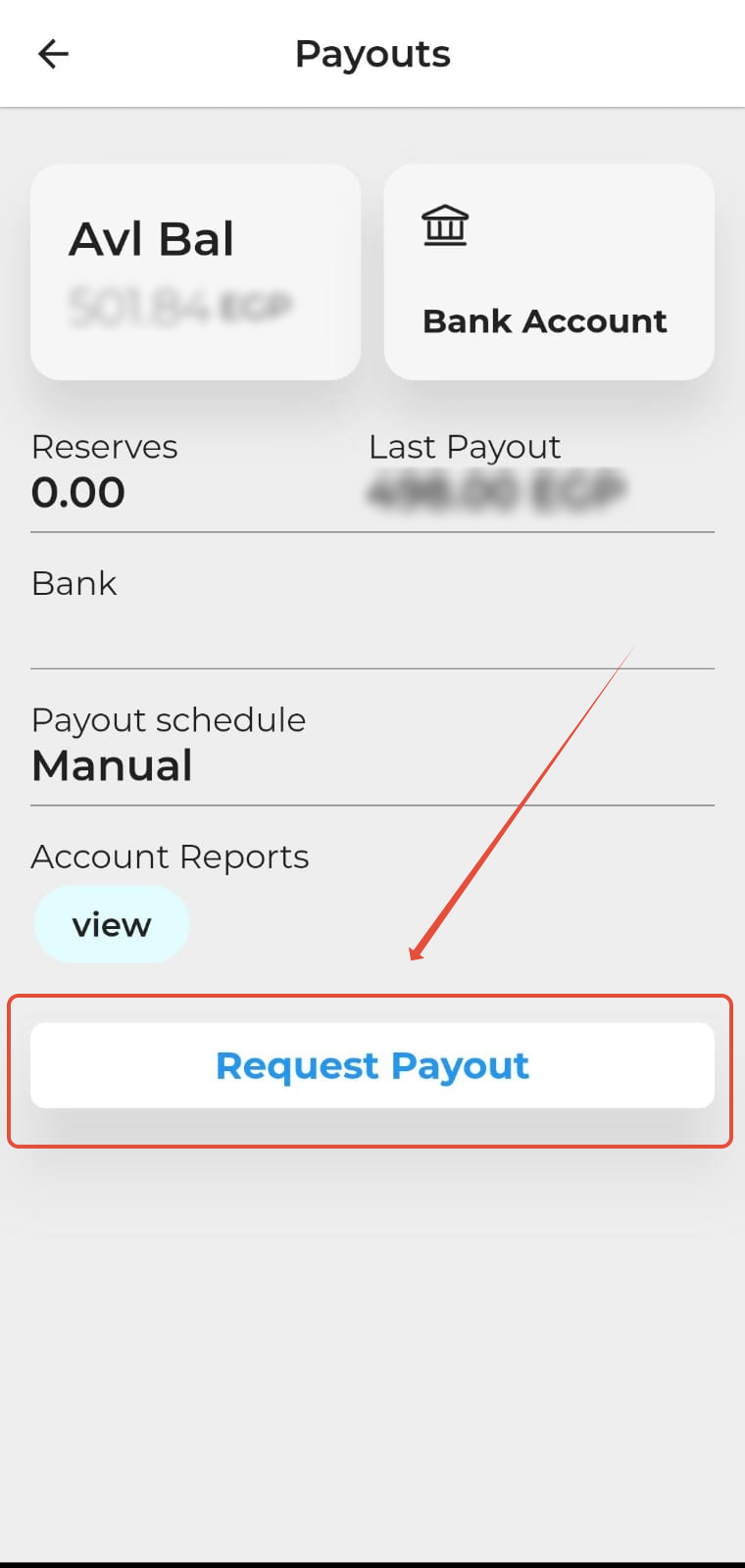 |
|
How to View Your Account Details?
- From the Home screen, navigate to the tabs section at the bottom, then click on the "PAYOUTS" tab.
- Next, you will be redirected to the Payouts screen where you will be able to view all your accounts and the balance available in each one.
- Then, you should click on the exact account you want to view its details.
|  | 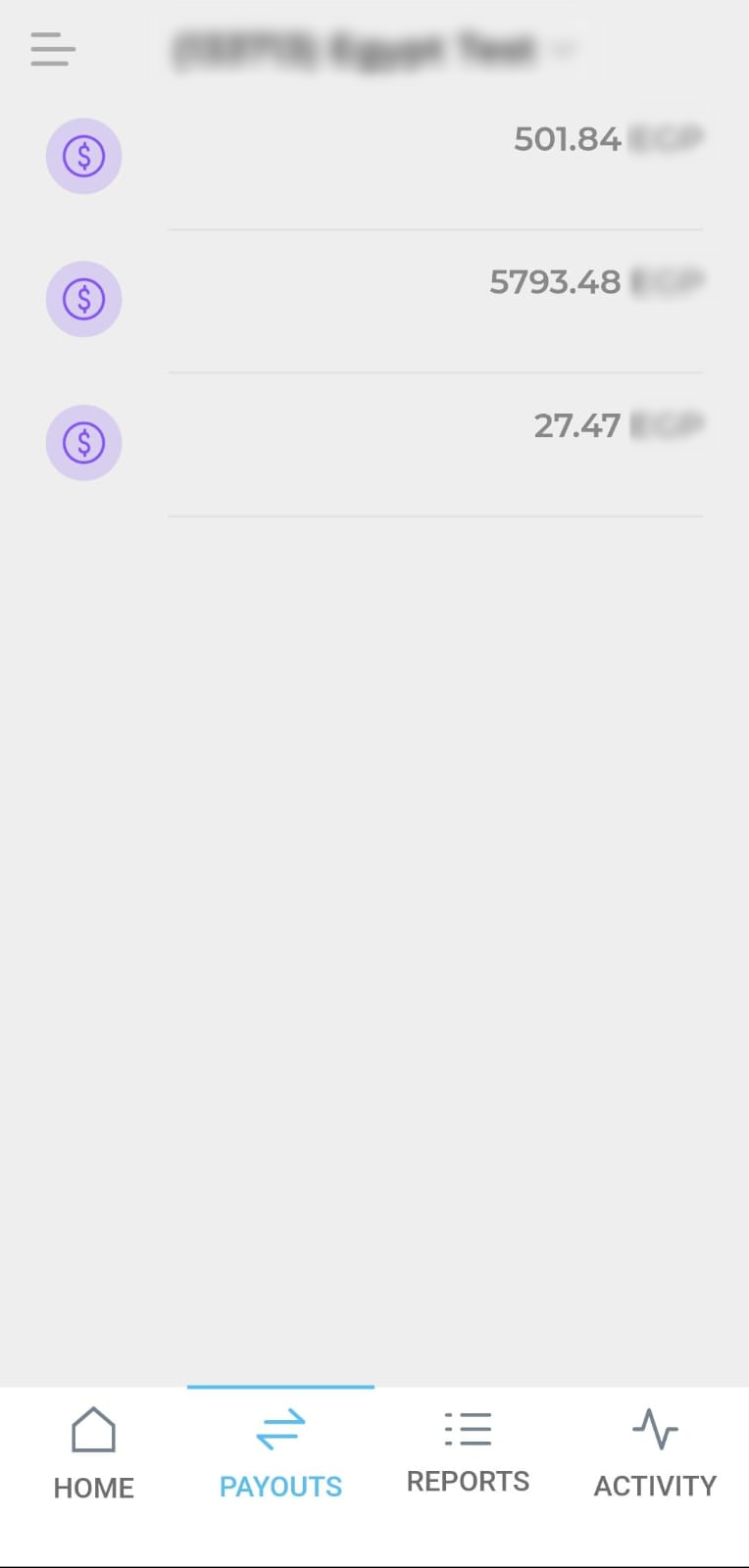 |
- Once you click on it you will be redirected to this account details screen where you will be able to see the account details along with the available balance in this account, the last payout amount, reserves, payout schedule, and other significant details.
- Next, you can click on the "Bank Account" box at the top of the screen to view your bank account details and status.
- Finally, you will be redirected to the "Bank Account" screen where you will be able to view your account details along with its status at PayTabs
|  | 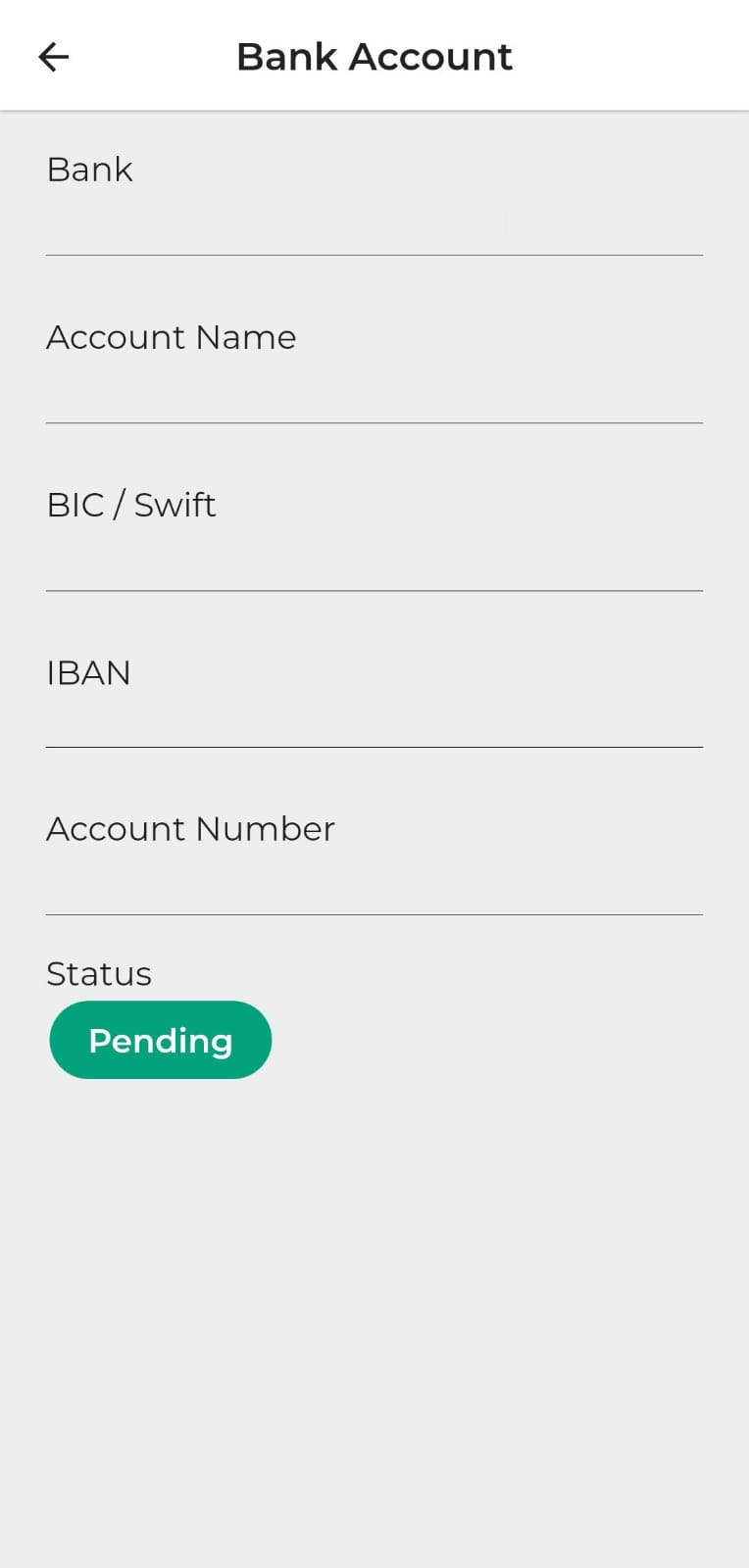 |
How to View Your Settlement Reports?
- From the Home screen, navigate to the tabs section at the bottom, then click on the "PAYOUTS" tab.
- Next, you will be redirected to the Payouts screen where you will be able to view all your accounts and the balance available in each one.
- Then, you should click on the exact account you want to view its reports.
|  | 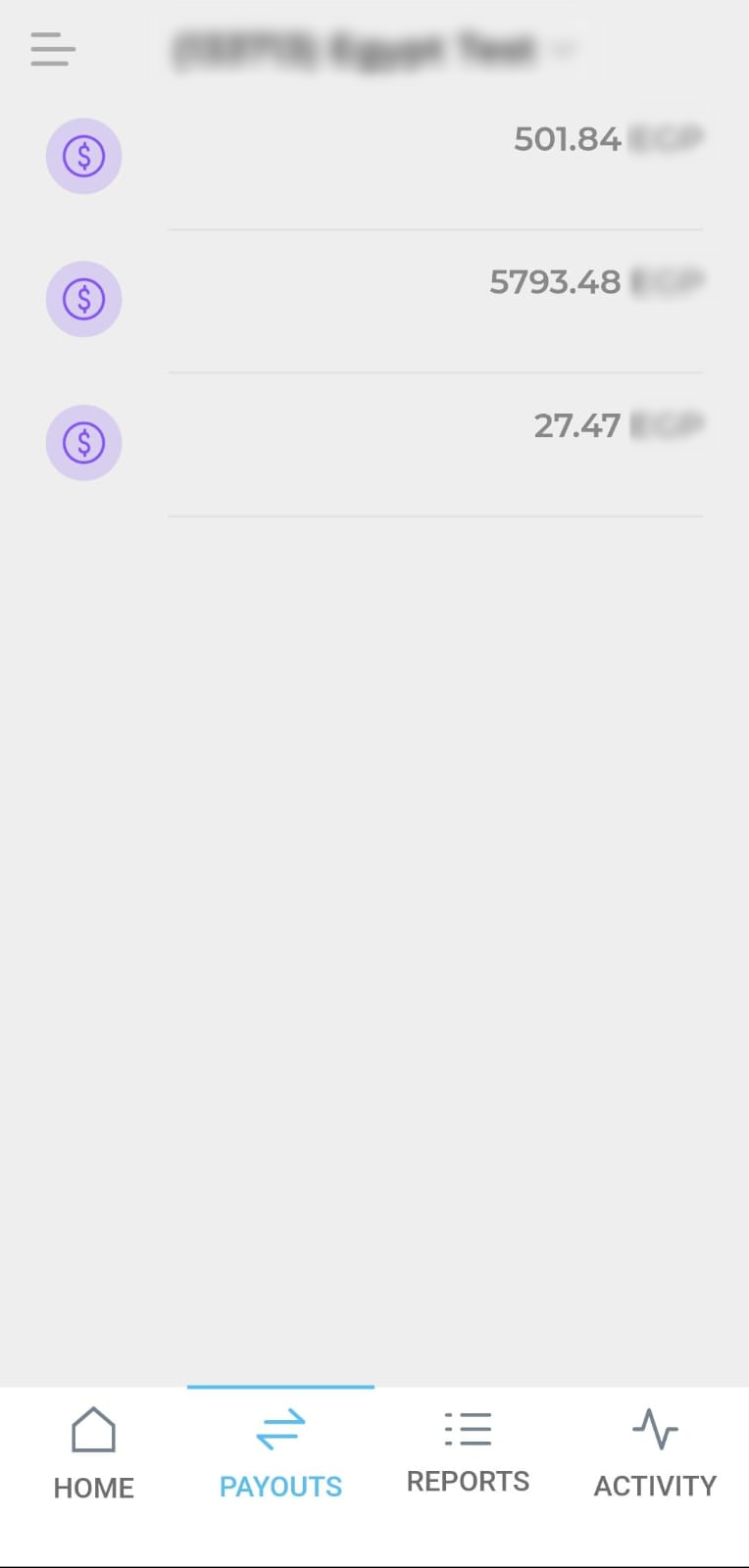 |
- Once you click on it you will be redirected to this account details screen where you will be able to see the account details along with the available balance in this account, the last payout amount, reserves, payout schedule, and other significant details.
- Navigate to the "Account Reports" field and click on the "view" button to view and download your reports.
- Finally, you will be redirected to the "Reports" screen where you will be able to view your latest reports and download it from the dowload icon beside each report as shown.
|  | 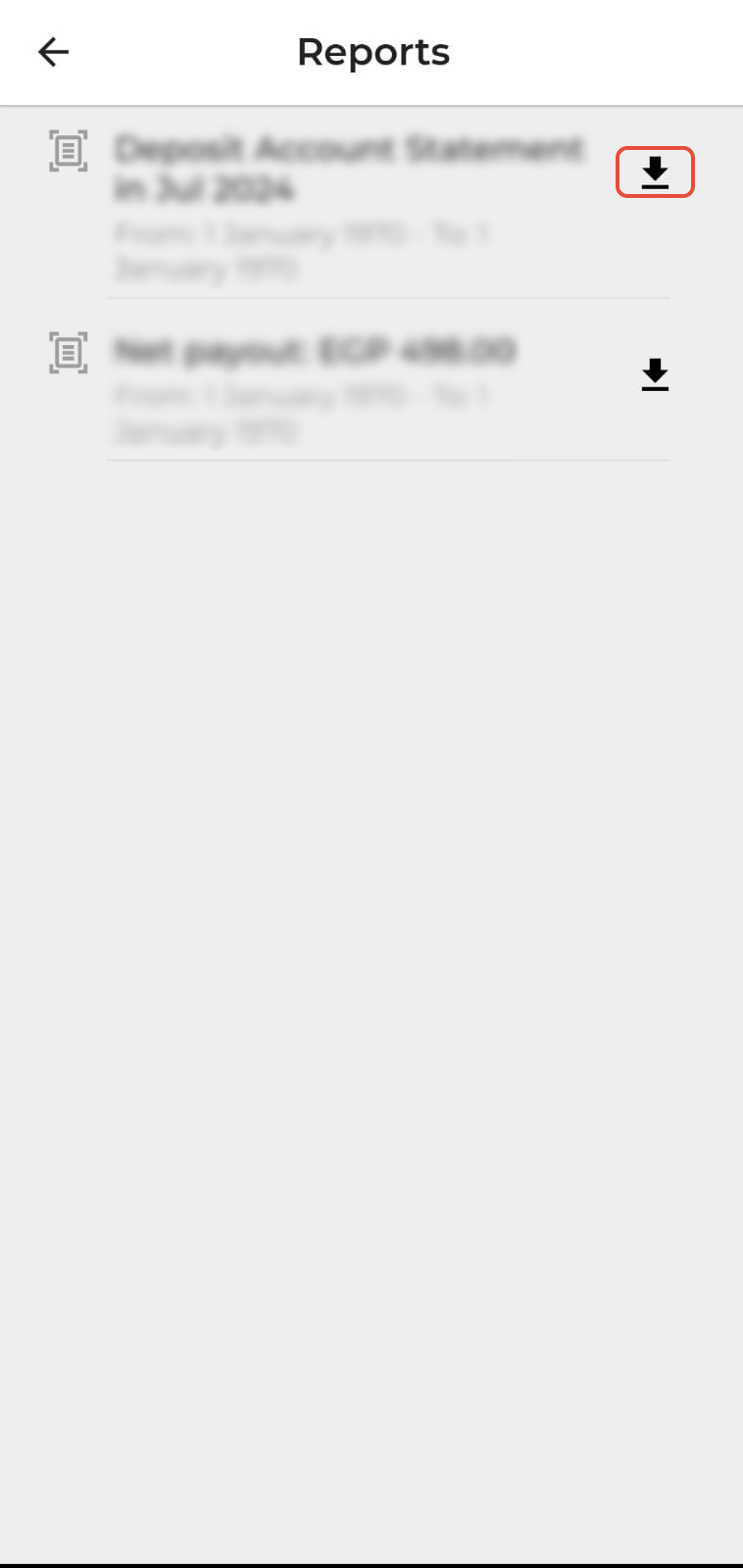 |