In this article, you will learn how to effectively manage and monitor your transactions using the PayTabs Transaction Panel. The article covers various aspects, including a video tutorial, an overview of the all-in-one page listing transaction data, empowering you to monitor your transactions anytime, instructions on accessing detailed information about specific transactions in addition to explaining the various methods to quickly and efficiently locate transactions using quick and advanced search options.
In this article, you will get to learn:
Video Tutorial
PayTabs Transaction Panel
PayTabs Transaction Panel supplies an all-in-one page listing of Transaction data of the current profile to empower you to monitor your transactions anytime.
Merchants can search for transactions using the following filters:
- Cart ID
- Customer’s email
- Transaction Status – Authorized, Error, Declined, and Any except Authorized
- Date range – with a maximum of 45 days
Transaction Panel: Displays the list of transactions & refunds ordered by the last transaction date.

- Ref: PayTabs Transaction Reference
Usually starting with PT in a Live environment or TST in a Test environment. This can be used between the merchant and customer communications or between merchant and PayTabs team communications.To know more about this please check our Return Page Response | Transaction Reference (tranRef) solution article. - Customer Name: The name of the cardholder who owns the card.
- Type: The identification of the type of the transaction such as sale, refund, void, etc.
To know more about this please check our What is the "tran_type" (transaction type)? solution article.
- Payment Method: Refers to the various options available for customers to make payments when purchasing a product or service such as (Mada, Visa, MasterCard...etc)
- Currency: The currency displayed on your payment page.
- Amount: The total amount that the customer paid without deducting the commission.
- Date and Time: The date and time of the transaction processed by the customer.
- Status: This status can be used from your system side to decide the transaction status. Only (A) can be considered a successful transaction.
To know more about this please check this solution article: What is: Response_code vs the Response_status?
Transaction Details
To access additional information about a particular transaction, simply click on the transaction reference. This will open a new popup window where you can view all the transaction details.

- Heading part
It includes the transaction status, type, transaction reference, and IPN logs.

To know more about IPN logs, please check this solution article What are the IPN Logs? - The main details
You will be able to see the profile ID, profile name, and other basic details related to the transactions such as the date and time of the transaction, Amount, status, Authorization code, Cart ID, Description, and Invoice ID.
- Authorization code: This is generated by the issuer bank's side (Customer bank) and can be shared with the customer to refer to his bank and get more details related to the amount and status of the transaction if needed.
- Cart ID: Transaction reference generated by the merchant.
- Ref: Transaction reference/ID generated by PayTabs.

- Payment Method
Payment method details coming from the acquirer side.
- Channel: From where the customer opened the payment page such as PayLink, API, Plugin, SDK, or invoice.
- Description: It will show the customer's masked card (First 6 digits and last 4 digits), and you will be able to see the recent transactions that were done with the same card once you click on the search button.
- RRN "Retrieval Reference Number": Transaction reference generated by the acquirer bank (Merchant's bank),

Transaction Reference: This can be used as a reference between the merchant and PayTabs.
Authorization Code: Can be used as a reference between the customer and the issuer bank.
RRN: This can be used as a reference between the merchant and the acquirer bank.- Authentication
Describes the 3D-Secure details related to the used card and the transaction. This response was received from the acquirer side to confirm if the card is fully authenticated or not based on the 3DS version used and ECI value.

- Customer details
Basic details related to the customer who paid for this transaction such as (name, email, phone...etc.)

- Notes
Includes the notes that related to any action applied on the transaction such as (Refund, Void, IPN failed)

- Refund
-This button is used when you need to return/transfer back a transaction amount from your account to the customer's bank account.
-It will be considered a new separated transaction with this type, and it will be related to the previous sale/capture transaction.
- You can make either a full or partial refund by adding the amount in the empty field:


-Once you make the refund, a new transaction ID will be created, and you can find the previous SALE/Capture transactions inside the Refund transaction details:

- Void/Capture
You can make such action for an Auth transaction only by clicking on any transaction that has Auth status, and then choosing "Capture" or "Release" based on your needs.

- You can either capture the full or partial amount by adding the amount in the box, then click on "Submit", and a new transaction will be created for the captured amount.

- By clicking on the "Release" button, you can add the full or partial amount and it will be returned to the customer's account, and the remaining amount can be captured.

How to find /search for a transaction
To search for any transaction, click on the magnifying glass sign, and you will have two options for search:
- Quick
- Advanced
Quick Search
In a quick search, several filters are available to search for transactions such as Cart ID, Email, phone, transaction reference, auth code, and service reference in the last 30 days only.
You can pick status from the drop-down list, and then search, which will then display a search result/transaction list.
You can also download the result as an Excel file and apply additional filters.


Quick Search: provides fast access to transactionsAdvanced search
Advanced search can be also performed using the “Advanced" tab to search for transactions based on more search options such as "Status", "Date range" which can be maximum within 45 days, "Type", "Amount" ...etc.

Furthermore, you have the option to save the transaction outcome in either an Excel sheet or CSV format and apply additional filters as needed. Please refer to the "Transaction Report" for more information.
Advanced Search: provide detailed information about the transactionsInvoice search
To search for an invoice, go to the invoice section and use the search bar to filter by ID, description, date, status, or creator.

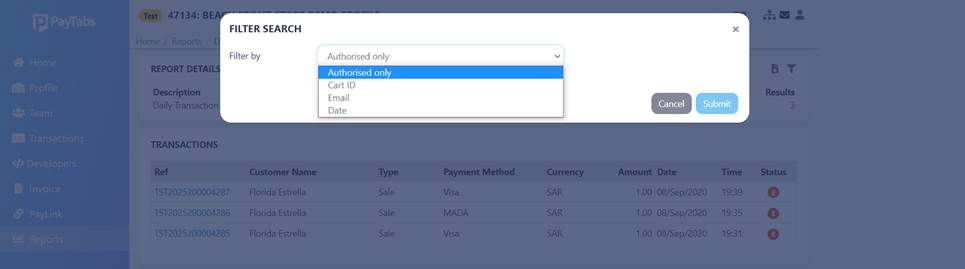
Was this article helpful?
That’s Great!
Thank you for your feedback
Sorry! We couldn't be helpful
Thank you for your feedback
Feedback sent
We appreciate your effort and will try to fix the article